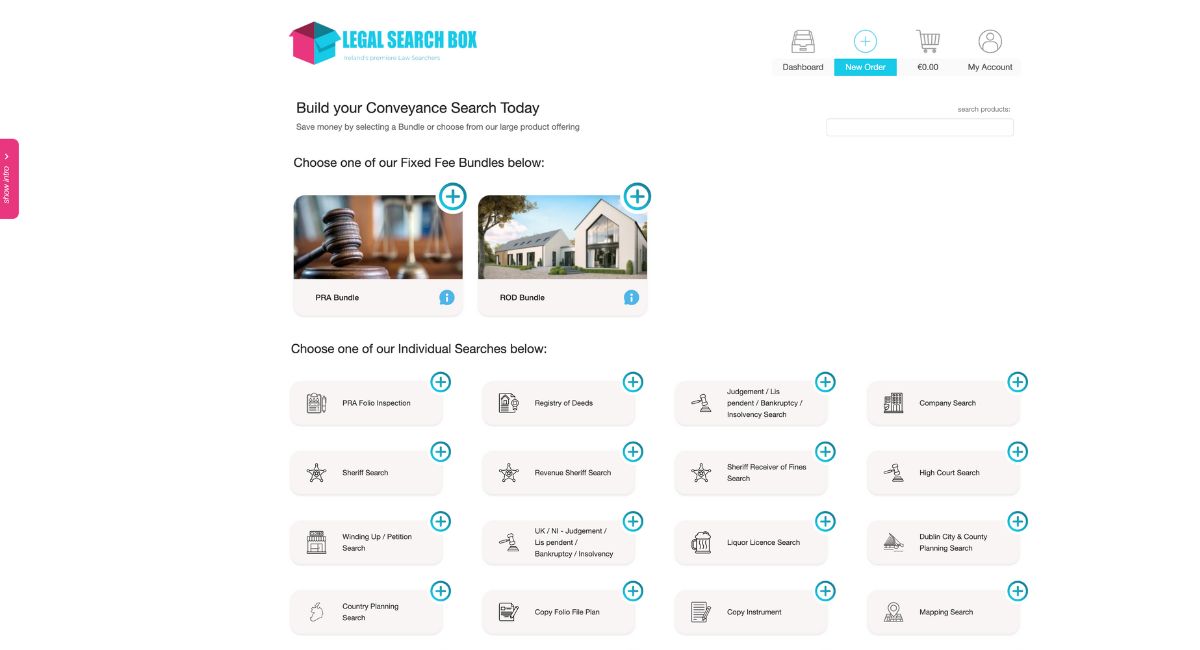
In this Corporate Access resource, we will provide you with a step by step guide on how to register, login and utilise Legal Search Box to its full capacity.
Our automated system has transformed the conveyancing process in Ireland in recent years, providing legal professionals with instant access to a wide range of law search services at the click of a button. In this guide, we’ll walk you through the steps to register, login and leverage our platform effectively with ease of use.
Registering your account
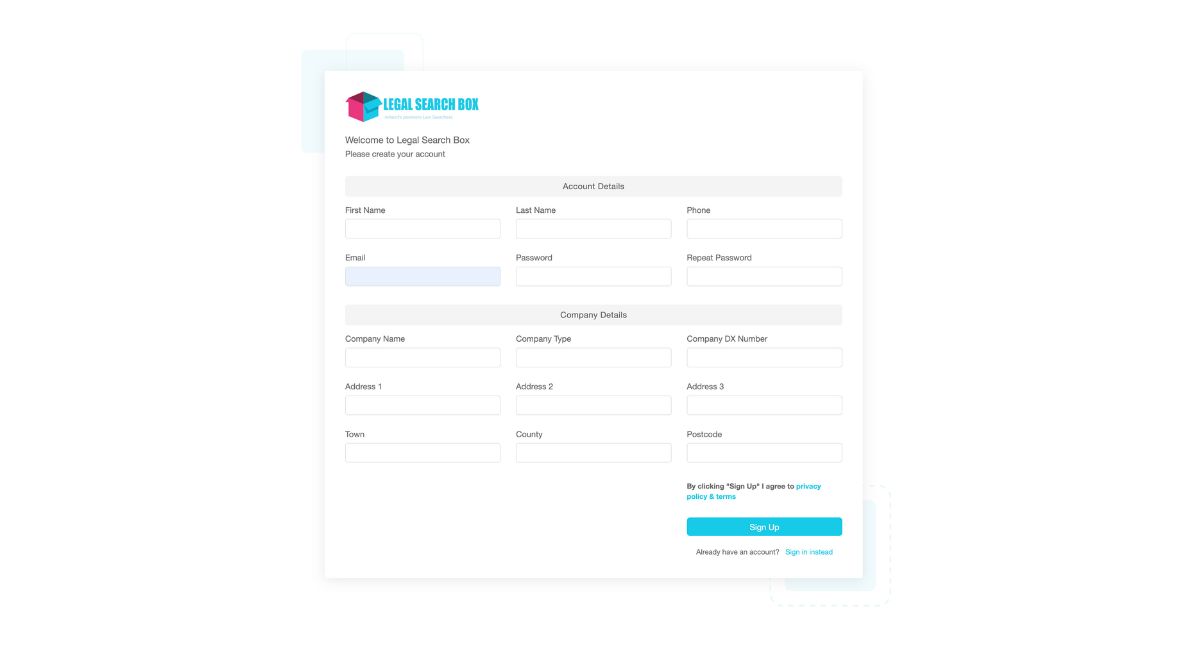
To get started, visit our Legal Search Box page and click on the “Register” button.
Alternatively, you can register using the following link – Register for a LSB account.
Fill in your personal & company details, create a secure password, and click the “Sign Up” button.
Signing into your new account
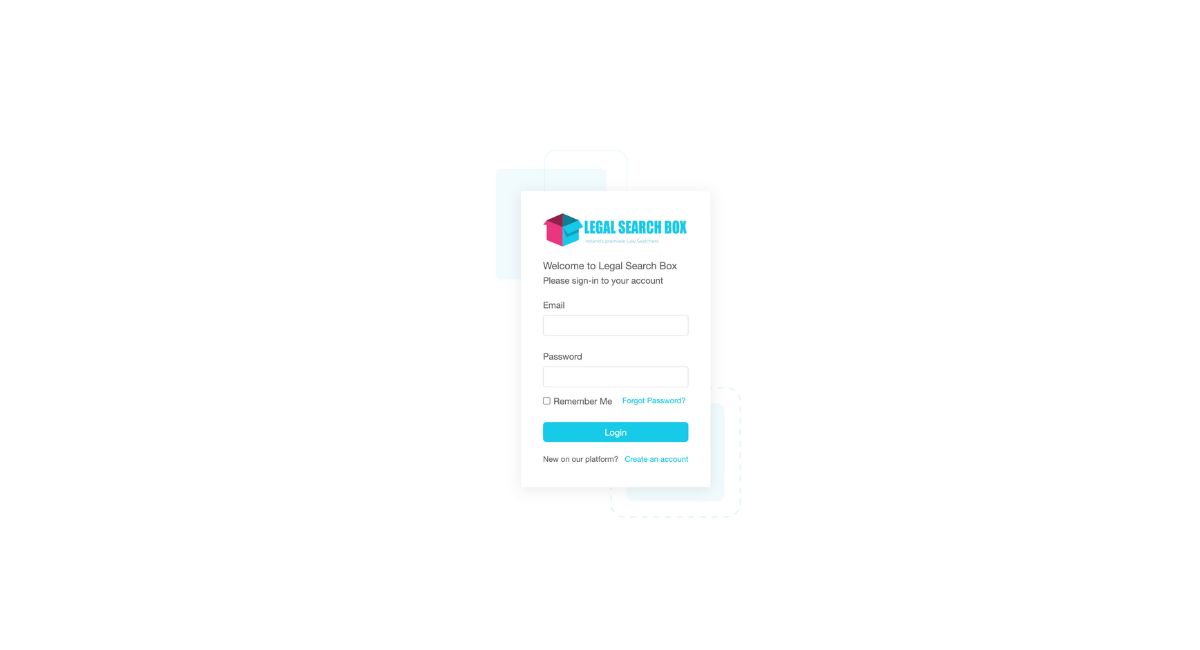
After registering with Legal Search Box, you’ll receive an email with all the relevant details and instructions on how to login to your new account. If you haven’t received an email, please be sure to check your spam/junk mail folder.
If you still haven’t received the email, please feel free to get in touch with a member of our team.
For future reference, you can navigate to our Legal Search Box page where you will find a login button, or by clicking the following url – https://www.app.legalsearchbox.com/
Navigating the Legal Search Box Dashboard
Overview of the Legal Search Box Dashboard
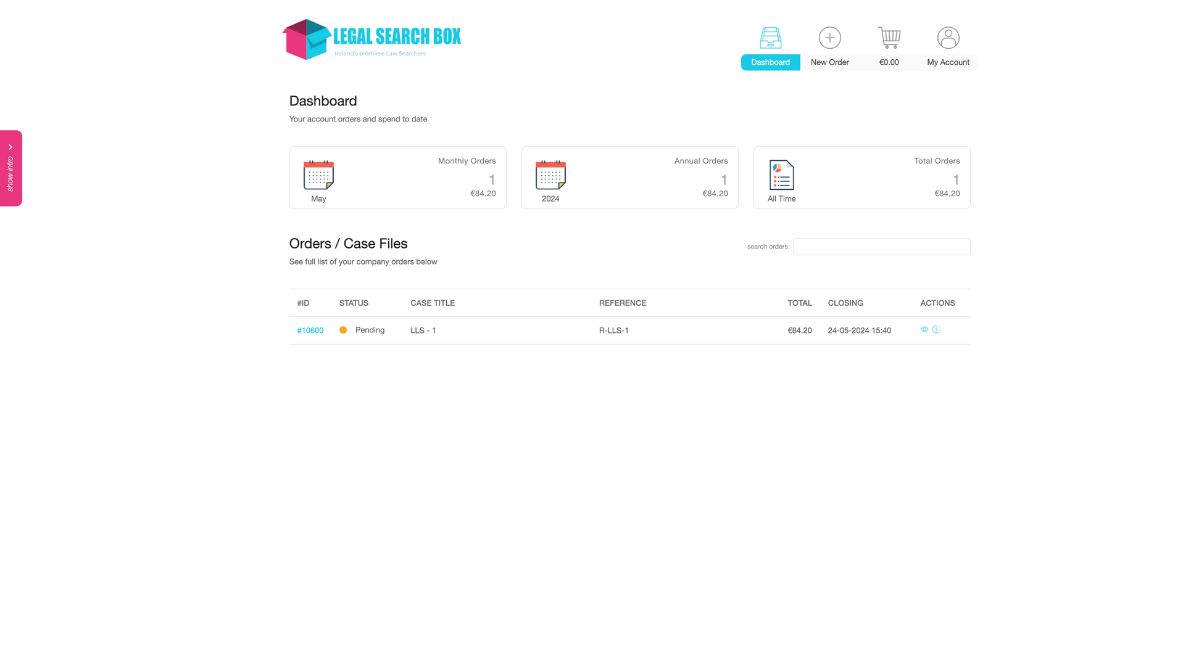 Within the LSB Dashboard lies a set of pivotal features to enhance your firm’s operations, notably including order insights delineated into monthly, yearly, and cumulative search metrics.
Within the LSB Dashboard lies a set of pivotal features to enhance your firm’s operations, notably including order insights delineated into monthly, yearly, and cumulative search metrics.
Furthermore, it furnishes a detailed list of your orders/case files, complemented by a search utility for accessing historical orders with ease – gone are the days of sifting through piles of paper-based files to find the right case files.
Accessing the Main Dashboard & Placing a New Order
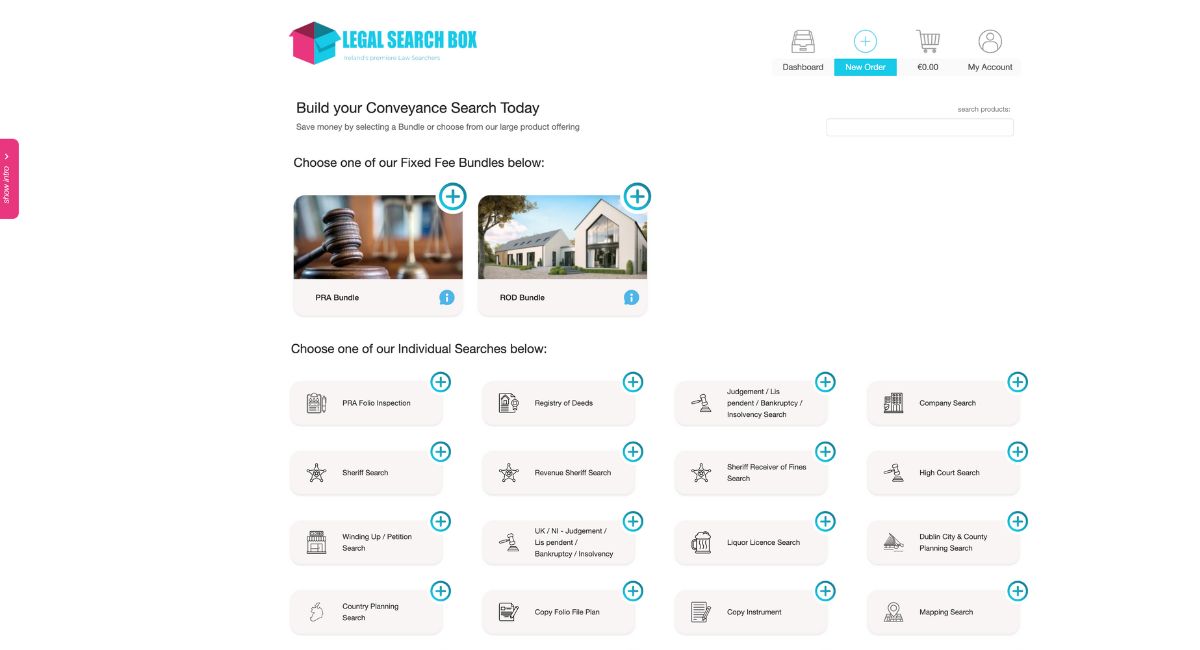
Upon logging into your new LSB account, you will be directed to the main dashboard. From here, you can access the “New Order” option conveniently located at the top right of your screen.
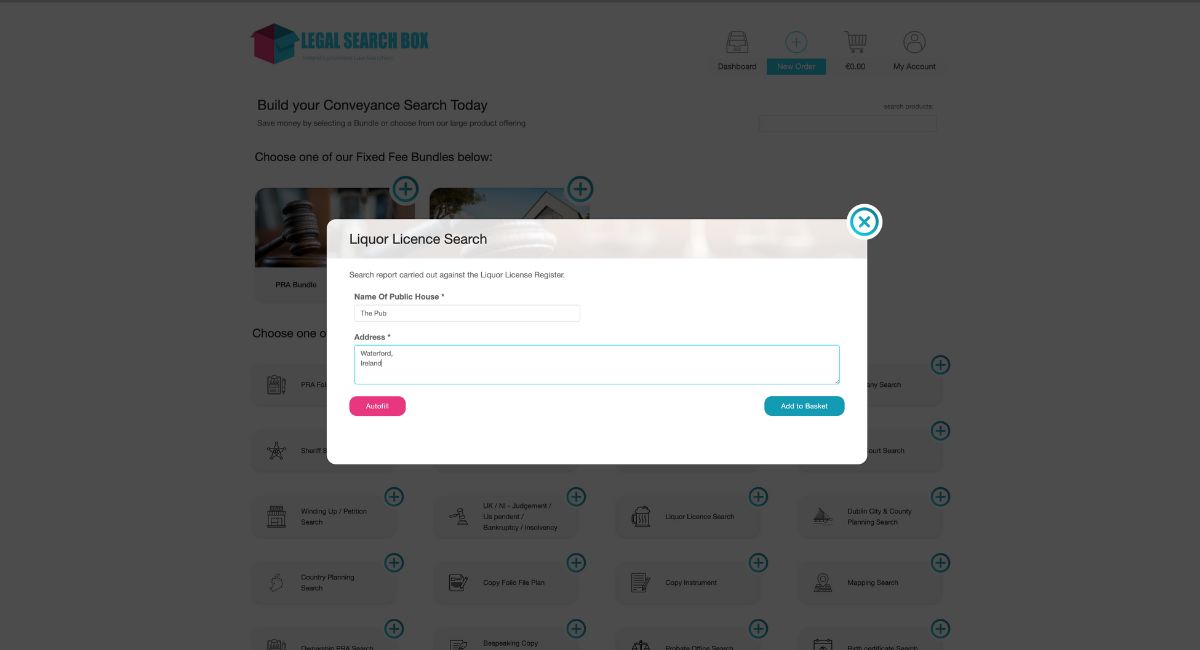
This will lead you to a new page displaying a comprehensive list of available searches, ranging from bundles to individual options.
Select the specific search you intend to perform, whether it’s a planning search, sheriff search, liquor licence search, or any other available option, and proceed to input the required details. Once complete, just click “Add to Basket.” You have the flexibility to include multiple searches as needed.
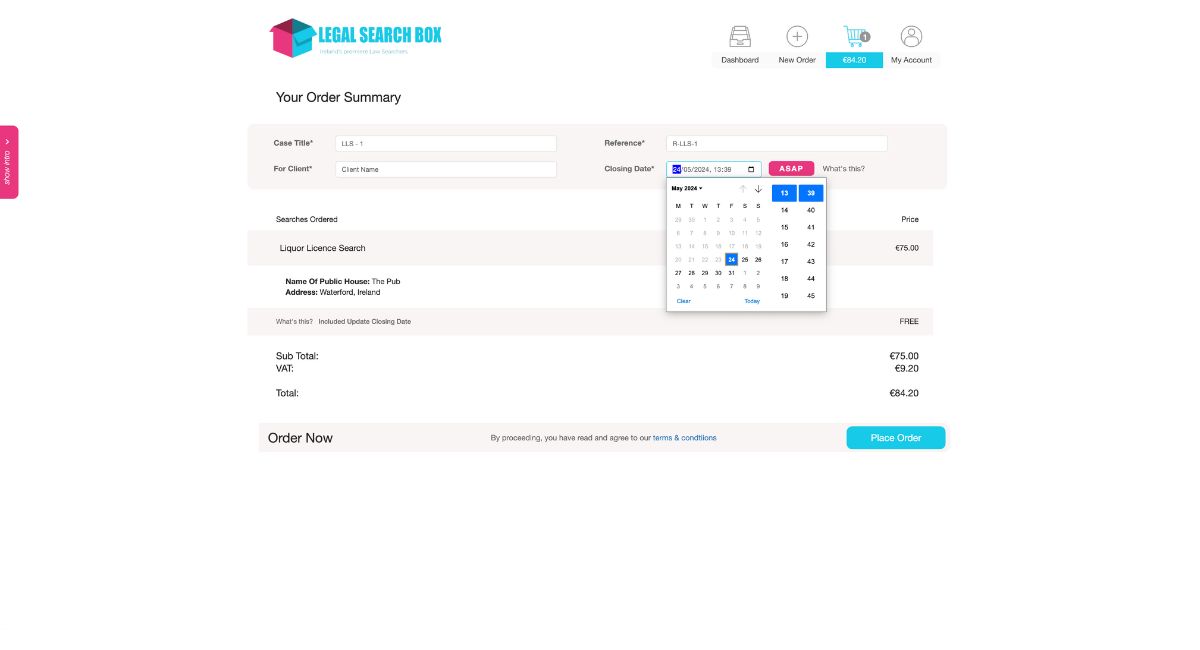 When you are ready to proceed with your order, navigate to the basket icon and click on it (again, situated at the top right of your screen). Here, you will find your order summary where you can attach vital details to identify your searches, such as:
When you are ready to proceed with your order, navigate to the basket icon and click on it (again, situated at the top right of your screen). Here, you will find your order summary where you can attach vital details to identify your searches, such as:
- Case Title
- Client Name
- Reference
- Closing Date
After entering this information, proceed by clicking the “Place Order” button to finalise your order.
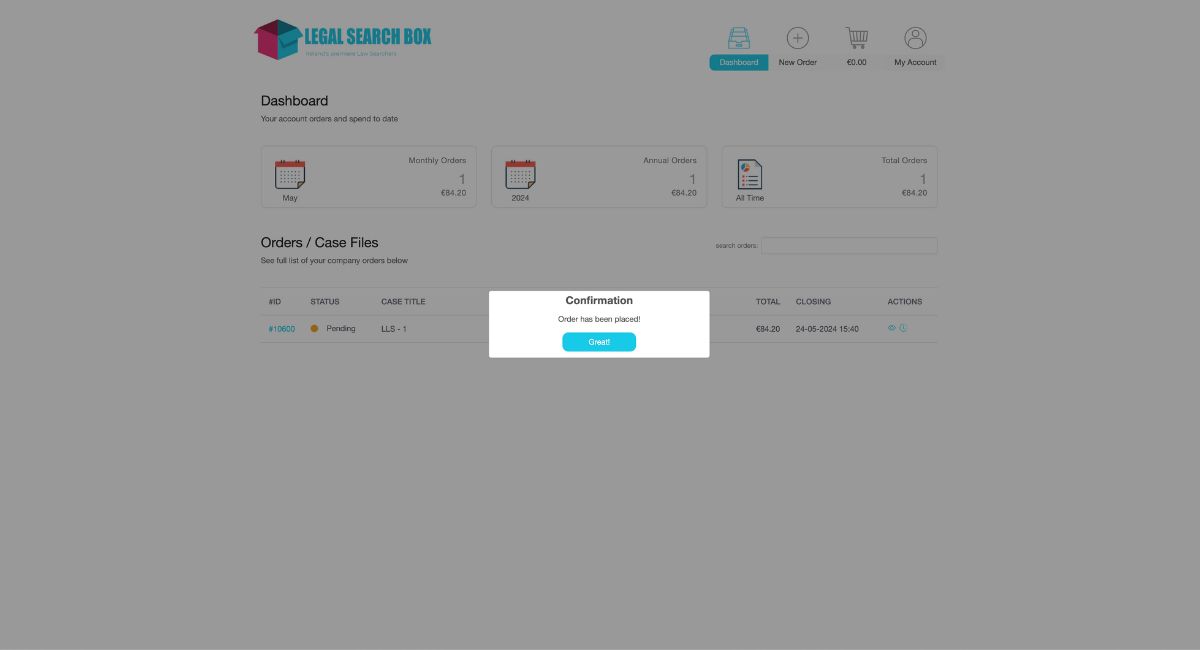
Bonus tip: Be sure to use a logical naming convention for your case title/reference so as to be able to identify your searches correctly in the orders dashboard.
Tracking/Monitoring your searches
Once you’ve placed your order, you can track & monitor all of your searches from the dashboard.
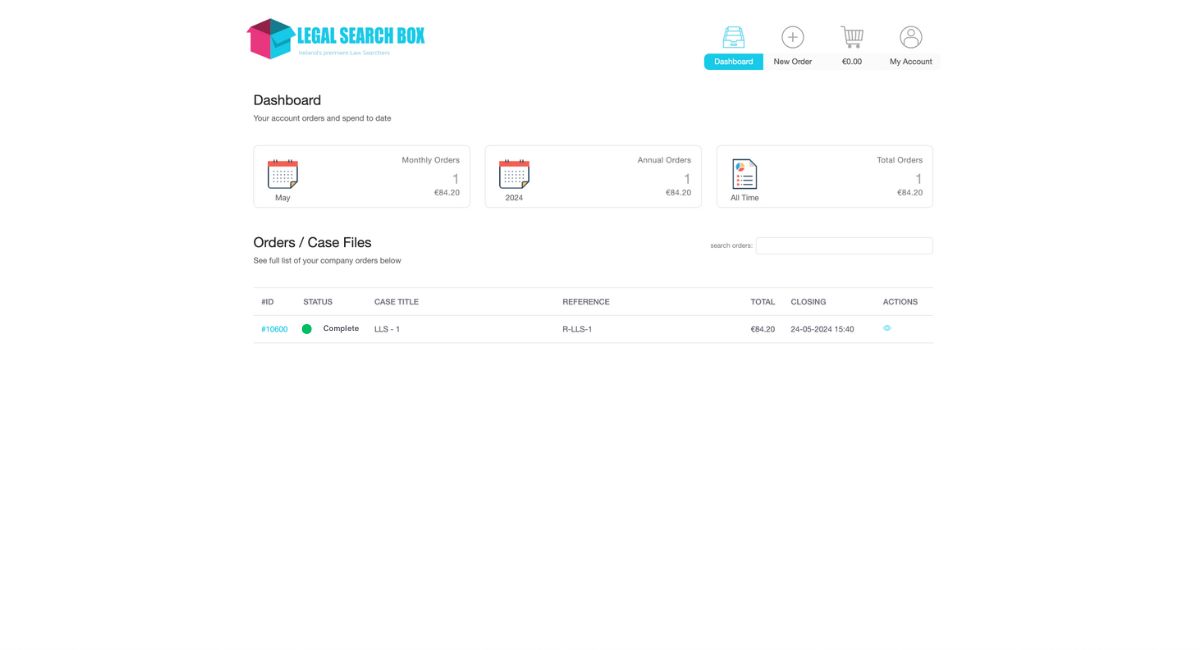
Here you will see a full list of your searches, each of which will have a status – once your order has been returned, the status will update to “completed” and a green icon will appear next to this search.
You can view this order by clicking on the eye icon or re-order the search with a new closing date.
Downloading Your Search Reports
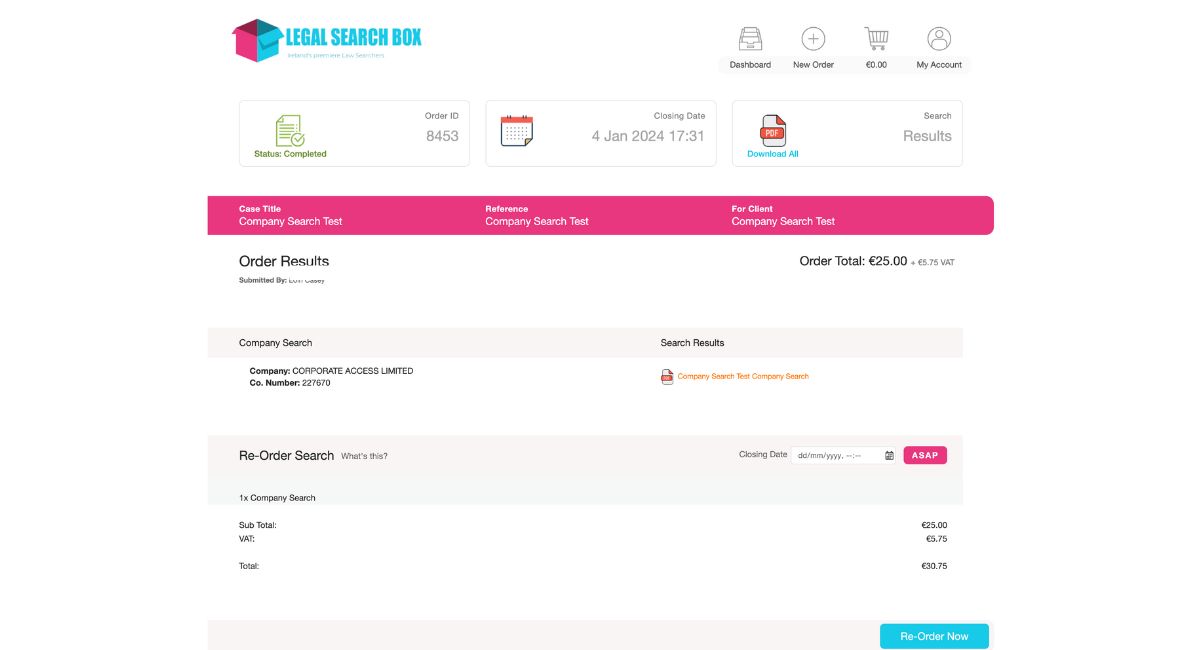
As mentioned, another advantage of using Legal Search Box for your law searches is the ability to access your historical data and searches whenever you need them. Your historic searches are conveniently stored in your dashboard for future access.
From there, you can easily download past searches by selecting “download all” from the top right corner of your screen.
The results will be promptly downloaded in PDF format to your computer or a designated folder of your choice. You will also receive the file via email once the search has been completed and returned by Legal Search Box.
Re-Order Your Search
As mentioned previously, you can re-order your searches with Legal Search Box.
You also have the option of ordering search bundles in advance of closing date – receive pre-contract searches in minutes – monitored closing reports on day of closing.
We will inform you of any updates or changes in the search results, ensuring you have the most current and accurate information throughout the conveyancing process.
Utilising Corporate Access Support
At Corporate Access, we place great emphasis on delivering exceptional customer support. Whether you seek guidance in navigating our platform or the expertise of our seasoned law searching team, rest assured, you’ve come to the right place.
Have a question for our team? Get in touch and we will be happy to help you.